This article was written as a collaboration with Josh Duggan, who runs the paid advertising side of the business. Josh is hugely experienced with Google Shopping and paid advertising in general and has worked with Google, Nintendo, Aston Martin, O’Neills and lots of others. The collaboration is based on how we’ve managed shopping feeds and campaigns with clients recently, as well as Josh’s recent experiences with Magento.
Setting Up the Google Shopping Feed in Magento
We’d generally use a third party extension to create and generate the feed initially, with the Wyomind Data Feed Manager being the one we use most commonly. Other extensions we’ve used include RocketWeb‘s feed module and the Amasty data feed module.
These solutions all have relatively similar offerings and allow for multiple data feeds to be created based on attribute values and hard-coded values. We’re going to largely base this article on our use of the Wyomind module in both Magento 1.x and Magento 2.x.
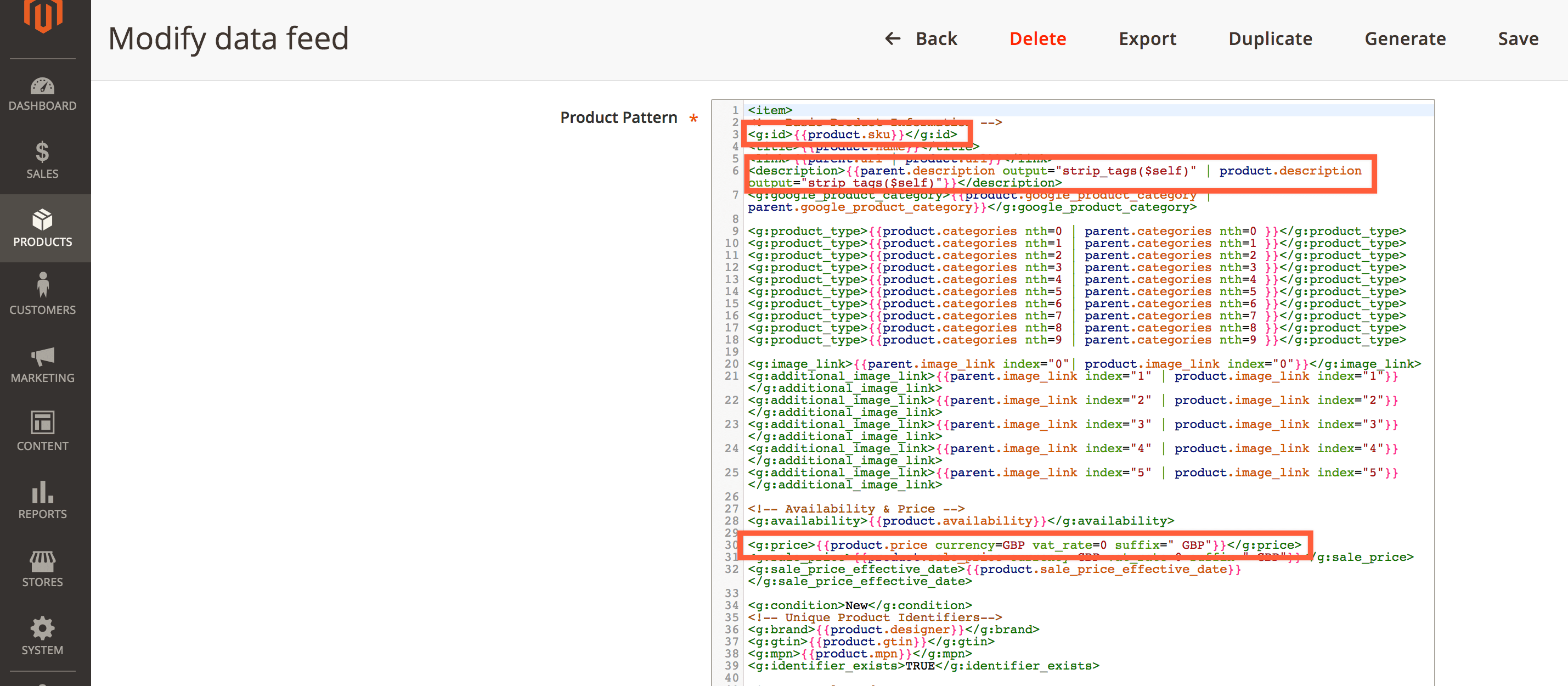
The above screenshot shows how attribute values can be used in the Wyomind Magento 2 module. Additional attributes created in Magento can just be pulled through in the same manner.
Magento Product Attributes & Shopping Feed Optimisation
This section covers the importance of product attributes and how these can improve the management, optimisation and performance with Google Shopping.
You can see a list of all the required and additional product attributes here. I recommend you include as many product attributes as possible, to allow for filtering (within Google Shopping – which has become prominent) and more specific queries. I’ve provided a top-line summary of the key attributes below along with how to ensure you maximize your Google shopping quality score.
GTINs
GTINs are a common issue for many advertisers when creating a Google Shopping feed. It is best practice to include the GTIN – however there are two workarounds. Here is a simple workflow to follow:
Add GTIN if possible (this would be added as a product attribute in Magento and the values would most likely be imported if you don’t already have them in Magento)
If no GTIN – Complete the Brand and MPN values within the feed
If no GTIN or Brand and MPN – Add [identifier_exists] and a value of no into the feed
Product Title
Product titles have the largest impact on your product relevance and how often your ads appear against searches. One initial thing to remember is the title for Google Shopping doesn’t necessarily need to be the main title of the product, it could be a separate attribute in Magento, although ideally it’d be displayed on the front-end and be served as the title.
Please see our key tips for optimising the title in Google Shopping
There is a lot of conflicting advice around product titles and therefore ours links back to those recommended from Google. Firstly – you will most likely want to drive as much volume through Shopping as possible – you should, therefore, use the keyword planner to identify the search terms with the highest volume which match your product. For example, if you sell ripped, high waisted and skinny fit jeans, you can use the keyword to identify which terms would be best suited at the start of your product title. With this example, ripped jeans have most volume and should be at the beginning of your product title.
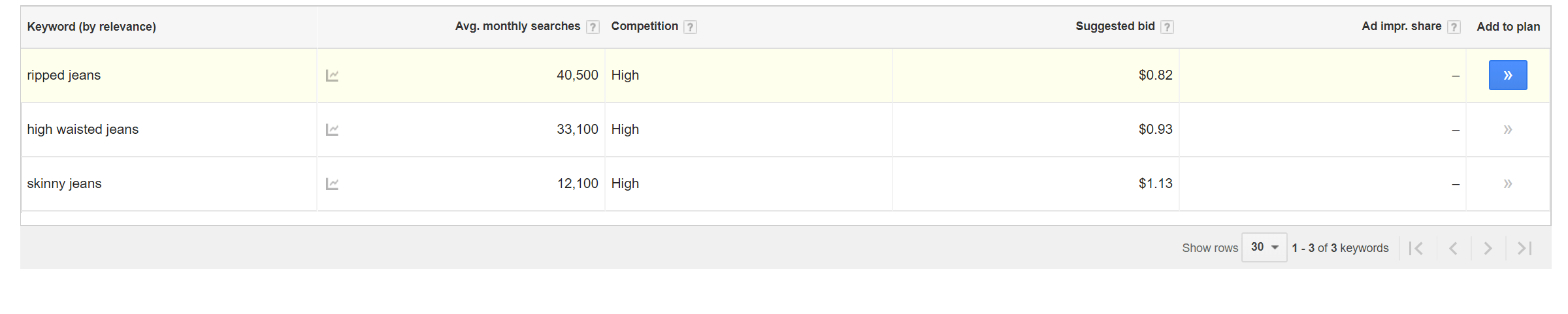
You could then have a product title such as Black Ripped, Skinny Fit Jeans – High Waisted Women’s Jeans. The key thing here is to test different product titles and see how your impression share and volume is impacted. You should also optimise your product feed “Brand” value, which should be prefixed to the product title. It might also be that users search more often for a synonym version of your product – for example, Sandals is searched 83% more often than Flip Flops.
Product Description
You should add as much detail to your product descriptions and other attributes as possible. In a recent Google study, including more detailed descriptions and extra attributes, such as material and colour led to 10%-20% more impressions. In general, your product description should be at least 500 characters and ideally between 500-1,000 characters. You should also use the key terms from your product titles a multiple number of times within the product description. For example, referencing ripped jeans several times would help to boost visibility and relevance.
Google_product_category
This is another key attribute and you will need to ensure your product is categorised into the most specific and relevant group possible. You can find the list of all categories here. If you sell food for caged birds, you want the product category to be – Bird Cage Food & Water Dishes and not the broader Bird Supplies or even Pet Supplies categories.
Product_type
Although an Optional attribute within the feed – the product type allows you to add in more descriptive terms to your product category in comparison to the Google categories and will help you rank for searches. Product type is often overlooked as an optional attribute, however, Google recommend “When you submit a product_type, we can better understand what you’re selling, and when we understand what you’re selling, we can help connect users with your products.” It is also a key factor in your Google Shopping set up within AdWords.
Using Product types will allow you to create a granular account set up and have products automatically add into their associated product groups based on the attribute. Campaigns need to be set up at only the first level – so the following product grouping
For: Books > Non-Fiction > Sports > Baseball – you could use this structure:
Campaign – Books
Ad Group – Non-Fiction
Product Group level 1 – Sports
> Product Group level 2 – Baseball
> Product Group level 3 – Item IDs
This article from Shero is also a good introductory piece to managing product attributes for shopping feeds in Magento.
Feed Diagnostics to Improve Feed Quality
There are a number of alerts within the Merchant center and these are categorised as Errors (red) which will likely lead to disapproved products, Warnings (yellow) which will negatively impact your ads and Notifications (blue) which are suggested optimisations.
You will need to fix all Warnings immediately and these will be the required attributes within the feed (link above). Most of the errors should be relatively self-explanatory and easy to amend.
Missing microdata is a common error notification and you can easily add the markup (this is the same as structured data commonly associated with SEO) to the templates (based on your attribute values) or using a module like the MageWorx SEO extension. This will most often be “condition”, “price” or “availability”. This will allow you to add your chosen markup directly onto the product detail pages.
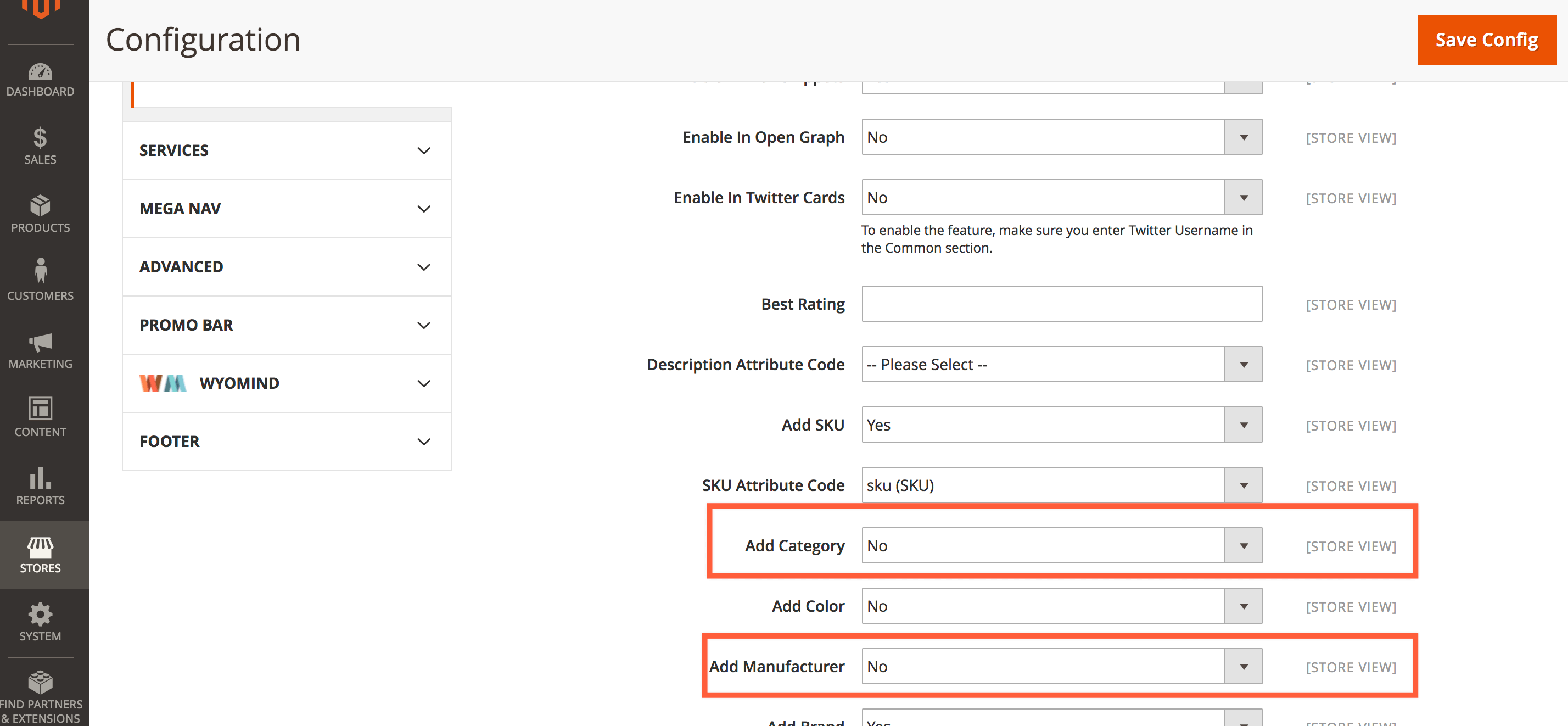
The above scnreeshot is of the markup section of the MageWorx SEO Suite.
Magento 2 adds structured data to templates as part of the LUMA theme and most developers these days would add this as default. You can review the structured data markup on your product detail pages using the structured data tool will test your page and show you the data structure of your web page.
How to Structure Your Shopping Campaigns in AdWords
Account structure will be fully dependant on the advertiser – however, there are overall principles that you should follow when creating your campaigns. At the campaign level, you will be able to optimise to specific locations, devices, time of day and easily manage negative keywords (through shared library).
You want to separate products into their highest hierarchy level at the campaign level. You may wish to split this down further if one product group is driving a significant number of conversions within its campaign and therefore warrants it’s own device bidding for example.
This may follow the navigation bar on your site. For example, a sports retailer may have a campaign for Shoes, Tees and Shorts etc. You will then want to create ad groups based on the second Product type layer e.g. Running Trainers, Tennis Shoes etc.
Your product groups should then be further segments of your product type e.g. Sprinting Running Shoes, Track and Road etc.
If you do not have product types, you can use the google product category and brand attributes or even manually add Item IDs, grouping products together. Dependant on your business, you may also wish to use Brand as a product Group segment e.g. Shoes > Nike, Reebok, Adidas etc.
Products which you have not manually split out (with their Item ID) will pull through within the Everything Else category. It is important you monitor this closely to ensure that your products are split out and optimised. If a product is spending a lot and not converting, you will need to apply its own reduced bid or even exclude it. Conversely, you should upweight the top sellers. New products will be assigned into the Everything Else category.
You may also wish to use Custom Labels to help segment your products. You are allowed 5 custom labels which you manually assign to each product to help your grouping. You may wish to apply a profit margin custom label and then under product group Running Shoes, split out products into high-profit margin and low-profit margin with different bids.
You can also label products you are testing e.g. Y/N for new product titles and compare the uplift in impressions for those with a Y. Other custom labels include Sale, Season and low stock as well as many others which you may find beneficial.
Optimising Within AdWords
There are many ways to optimise Google Shopping and AdWords campaigns – however, these are arguably the quickest and easiest changes to have an immediate and significant impact on your account performance.
Budget Allocation – Go to products groups, and filter for Max CPC above 0.01 to remove all sub-total product groupings within the interface. Then sort by spend for a date range between 7 and 30 days dependant on your conversion numbers. You then want to make sure that the top spending products are those which are driving conversions and have an acceptable CPA/ ROI. In the areas where you are spending most and not delivering conversions, you will want to reduce your bid and add in any negative keywords. In contrast, you will want to filter for conversions or revenue and then up-weight the products where you are seeing a positive CPA/ ROI. It is also worth checking your click-share and the bid sim tool, to make sure increasing your bid will actually drive more traffic and not inflate costs. Please see an example of the Bid Sim below.
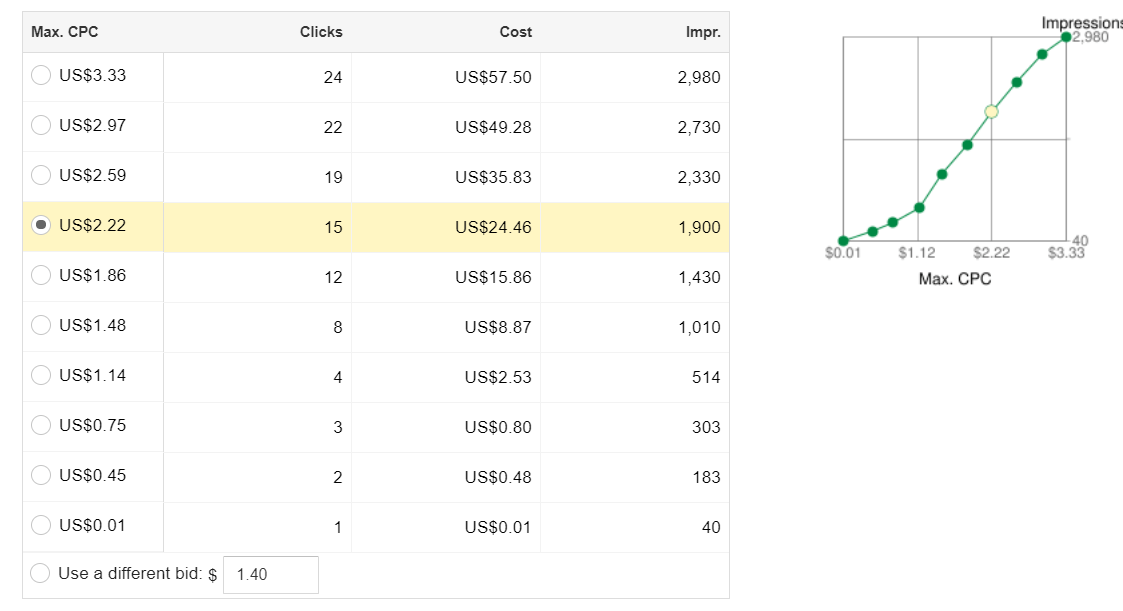
As mentioned earlier – a key optimisation is to split out your top performing products into their own products group. If you have an Everything Else product group within your top spenders or top converters – you will want to select that ad group and then split out those individual products within the product group. You can filter for cost and conversions in the Item ID breakdown, or alternatively look in Dimensions for a full performance breakdown. Once you have split out your products, make sure you update and optimise the bid.
Another area where you will likely be able to optimise and refine your spend is through campaign Segmentation and the Dimensions reports. Often mobile drives the majority of volume and spend which will be ineffective for advertisers without mobile optimised pages. You will also want to analyse the reports within the Dimensions section and optimise towards the top performing time of day, day of week, device and location etc.
Google shopping ads are automatically triggered based on you shopping feed and will likely cause you to appear for irrelevant search terms. Using the search term report, you can easily identify the searches which are wasting money and not relevant to your products. You should add these in as negative keywords. You may also identify broader themes of keywords for example a children’s clothing retailer appearing for men’s shoes and men’s jumpers – could simply add “mens” as a negative keyword on phrase match to prevent appearing for any search term including men’s.
More Reading and Advanced Optimisation
- Using scripts to create keyword specific Shopping campaigns
- KW Planner API to optimise and update your product feed
One Response
Hi Paul,
Great article, through magento is it possible to add custom labels for Google shopping?